 958
958
CREATING AN ONLINE SIGN-UP SHEET
First, sign into your Google account. Next, click on “Drive.”

Next you’ll click + New and select Google Sheets.

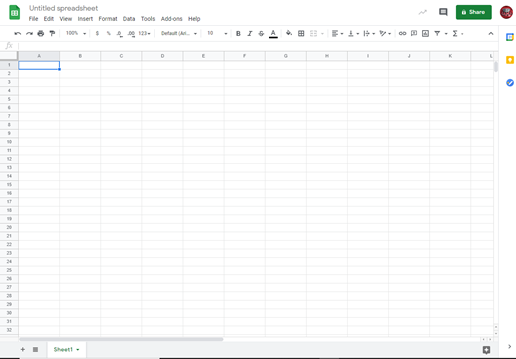
In Row 1, type in your desired headings. Click on Untitled spreadsheet at the top, and title your sheet. Google Drive saves everything as you go, so there is no need to “save” this document to a specific place. “Sharing” the document is the way that all of the parents or participants will be able to see it. To do this, click on the “Share” button in the upper right corner. When you do, the following box will pop up:

Go to the area of the box that says Who Has Access and below that, “Private.” Click on the link that says “Change…”

Click “Change link to Pemberton Township School District”

Click the down arrow that says Viewer and change to “Editor”

Click “Copy link”. This is the link that you will paste into your email, Class Dojo, Google Classroom, etc. for participants to go to sign up.

Click Done. You can monitor the sign-up sheet from your own Google account.



