 9275
9275
Access content settings
As Chrome has its own built-in version of Flash, you don't need to install a plugin or anything.
And the easiest way to get into Chrome's settings is by visiting chrome://settings/content. Once you're there, scroll down until you see the option for Flash player:
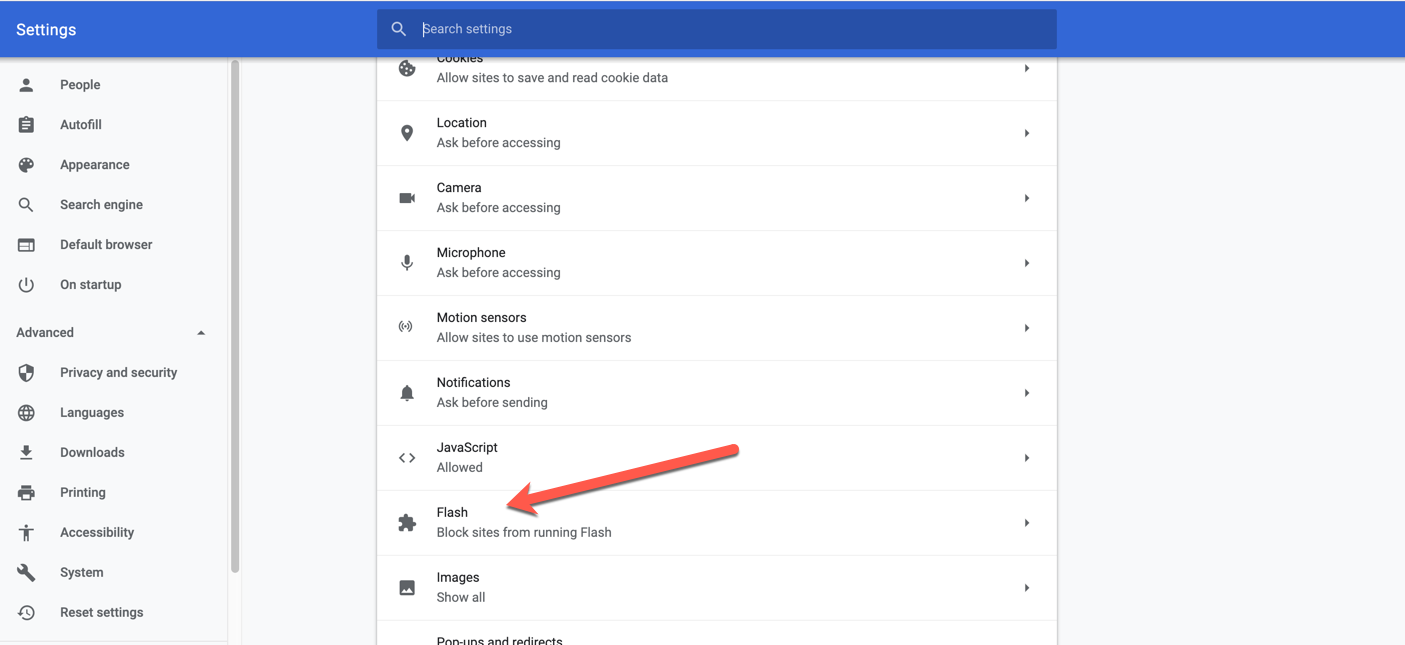
Allow Flash to run
Click on "Flash" and, where it says "Block sites from running Flash (recommended)", toggle the switch on. It'll now say "Ask first":
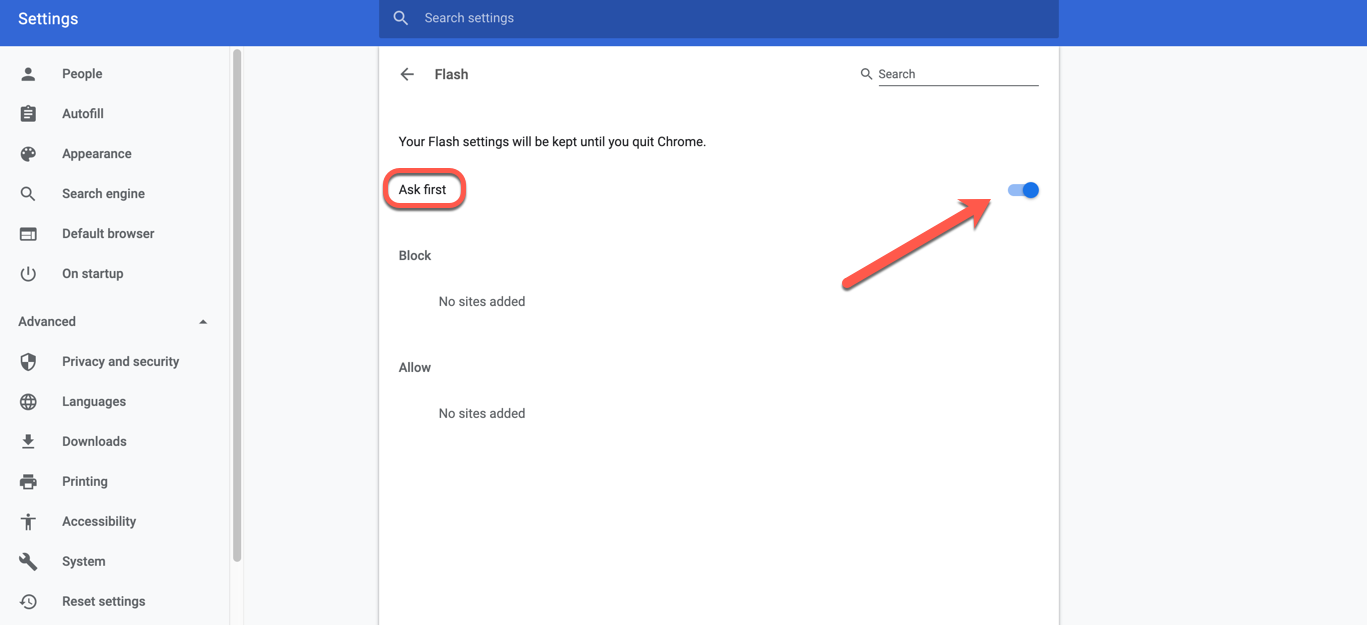
Now, when you go to a site that uses flash, it'll ask you whether you want to allow Flash to do its thing. Always good to double check.
How to give specific sites permission to run Flash
Now that you've given Chrome permission to ask for your permission to run sites with Flash (whew), you need to tell it which sites to allow.
Go to your favorite Flash-using site
Update its Flash settings
Click it, and then select "Site settings" at the bottom:
his will bring you to a menu with a number of options. Partway down you'll see Flash. To the right, you'll see a dropdown that says "Block."
To allow Flash, you must click that dropdown menu and select "Allow" instead:
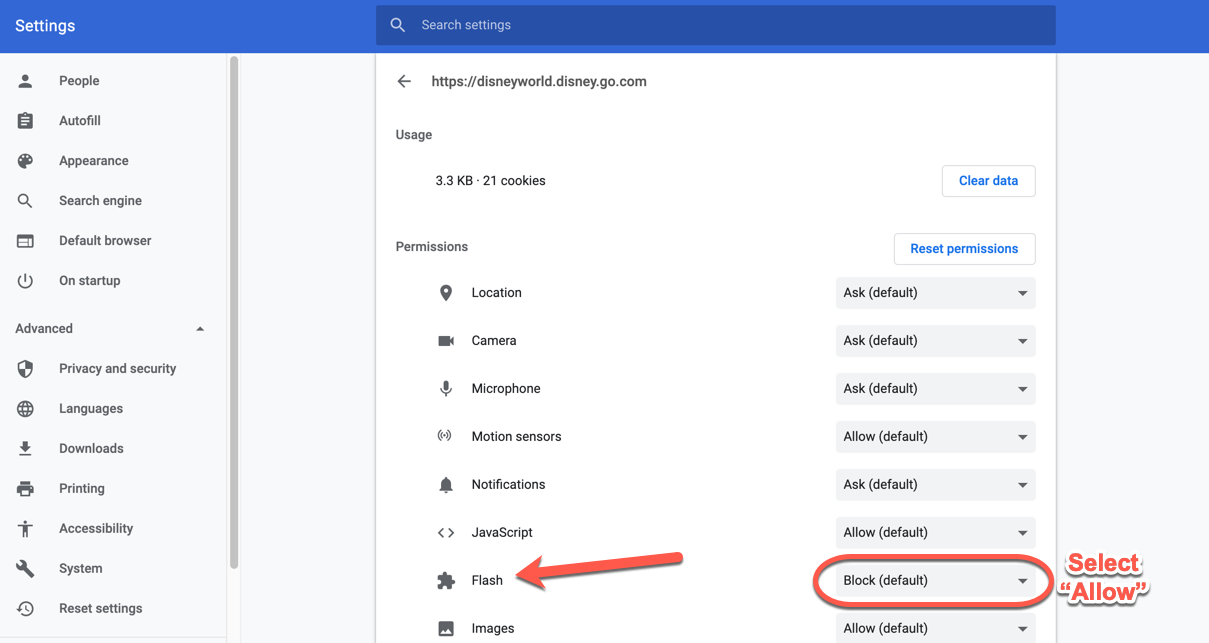
Now if you go check your general Flash settings again in Chrome, you'll see that site on your "allowed" list:
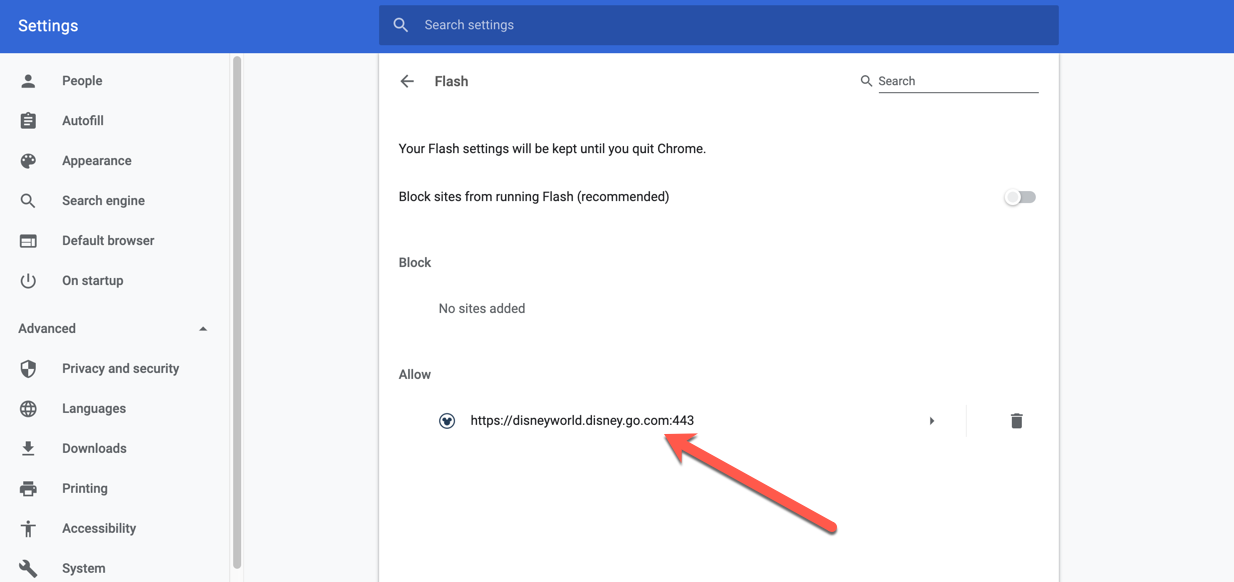
Go back to the site and reload the page. All that Flash content will be flashing away.



